If you’re looking to get the best performance and visuals from your PSP games on PPSSPP Gold, you’ve come to the right place. PPSSPP Gold is the premium version of the popular PSP emulator, offering extra features and smoother gameplay. But to get the most out of it, you need the right settings—balancing speed, graphics, and compatibility for different games.
In this guide, we’ll break down the best PPSSPP Gold settings for Android, PC, and iOS, covering everything from rendering resolution to audio tweaks. Whether you want crisp HD visuals or lag-free gameplay, these optimized settings will help you enjoy PSP classics at their best.
- Introduction
- Best Settings for PPSSPP Gold v1.18.1 (Android) Optimized for Speed & Graphics
- 1. General Settings for PPSSPP Gold
- 2. Best Graphics Settings for PPSSPP Gold
- 3. Enable Stretch for Fullscreen Experience
- 4. Set Backend to Vulkan or OpenGL
- Audio Settings for Best Experience
- Save and Load States Correctly
- Control Settings for Comfortable Gameplay
- 💡 Turn Off Unnecessary Features
- Game-Specific Settings (Per Game Tweaks)
- Use Cheats Without Lag
- Best Settings for Popular Games
- Boost PPSSPP Gold Performance Further
- Conclusion
- FAQs (Frequently Asked Questions)
Introduction
If you’ve downloaded PPSSPP Gold and want to get the most out of your PSP games, you’re in the right place. PPSSPP Gold is the premium version of the popular PSP emulator, offering advanced features and support for high-end devices. But to truly unlock its potential, you need to tweak the right settings.
Choosing the best settings isn’t just about turning everything to max—each device has different capabilities. This guide helps you customize the best PPSSPP Gold settings, whether you’re aiming for lag-free gameplay, better graphics, or battery-friendly performance.
Best Settings for PPSSPP Gold v1.18.1 (Android) Optimized for Speed & Graphics
If you want smooth gameplay with enhanced visuals on PPSSPP Gold (v1.18.1), follow these step-by-step optimized settings. These tweaks balance performance and graphics for most Android devices.
1. General Settings for PPSSPP Gold
Before diving into advanced tweaks, let’s start with the basic settings that apply to most games. Under Settings > System, make sure:
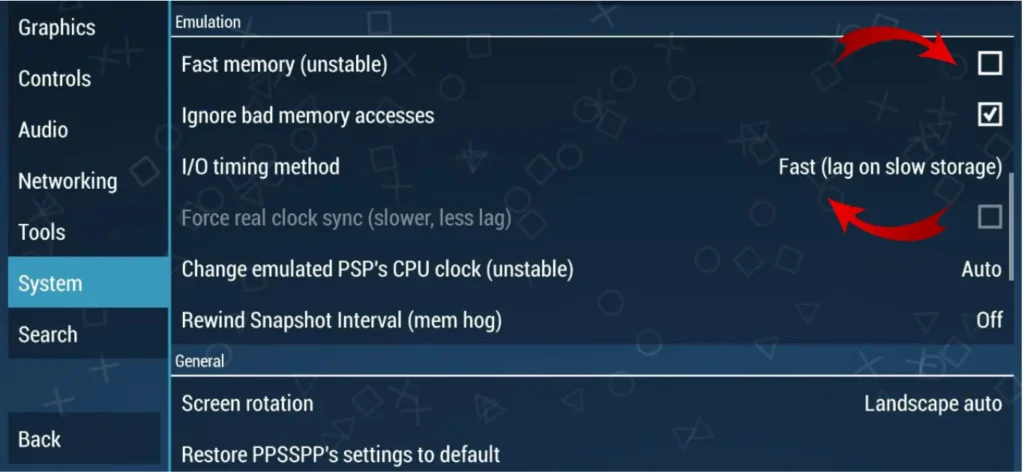
- Fast Memory (Unstable) is OFF (can cause crashes).
- IO Timing Method is set to Fast.
- Multithreaded Rendering is ON (boosts performance on multi-core devices).
For Graphics > Rendering, stick with Buffered Rendering for accuracy, but if a game runs slow, try Non-Buffered Rendering. Also, enable Hardware Transform and Software Skinning for better speed in 3D-heavy games.
2. Best Graphics Settings for PPSSPP Gold
Resolution & Upscaling
Under Graphics > Rendering Resolution, set it to:
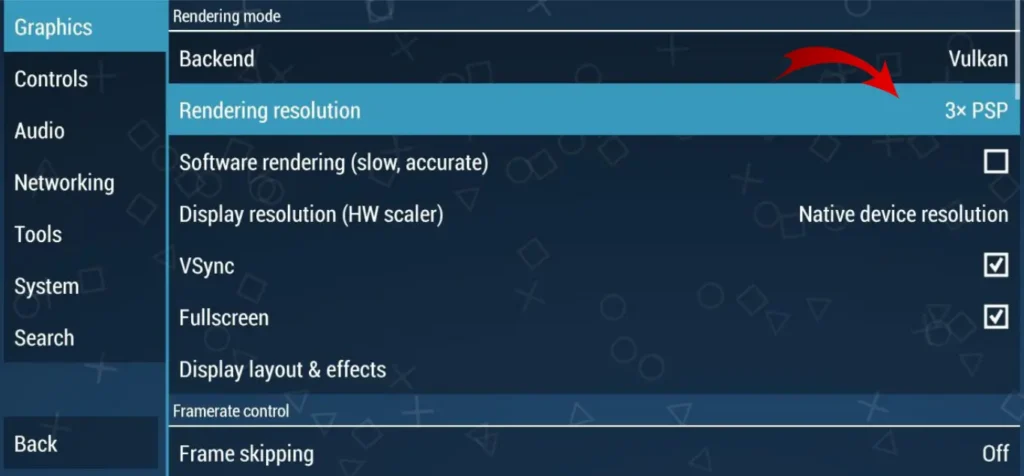
- 1x PSP (480×272) for weak devices.
- 2x or 3x PSP for mid-range phones/PCs (sharp visuals).
- 4x or 5x PSP for high-end devices (near-HD quality).
Enable Auto-Resolution if your device struggles with high settings.
Texture & Filtering
- Texture Scaling: Off (reduces artifacts).
- Anisotropic Filtering: 4x or 8x (smoother textures).
- Texture Filtering: Auto or Linear.
For Post-Processing Shaders, use FXAA for slight anti-aliasing without major performance loss.
3. Enable Stretch for Fullscreen Experience
To get the most immersive PSP experience on your Android, turn on screen stretching. Go to Graphics > Display Layout & Effects > Postprocessing Shaders (+) and enable “Stretch”. This ensures the game fills your entire screen without black borders, making gameplay feel more natural and visually satisfying.
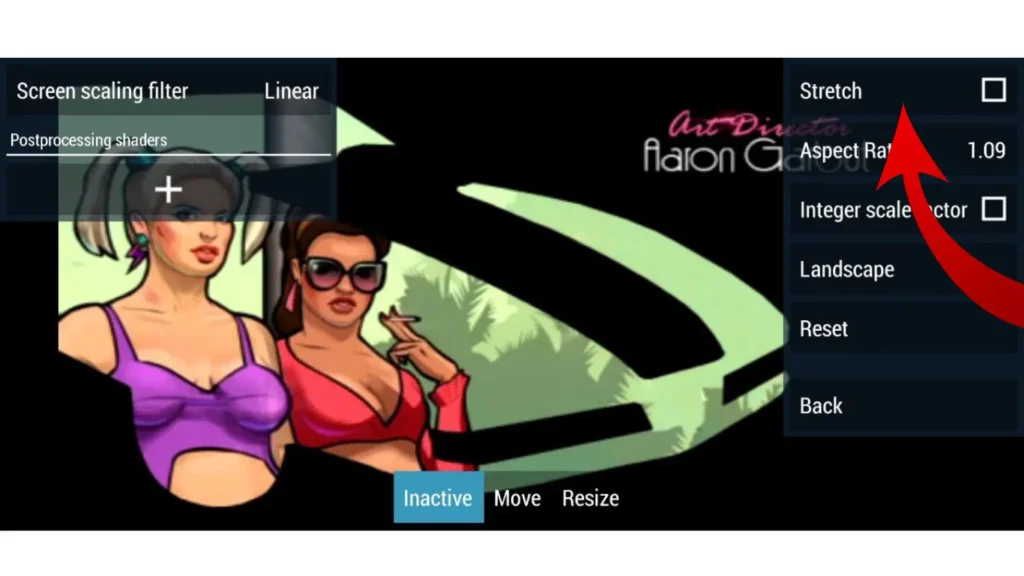
4. Set Backend to Vulkan or OpenGL
Vulkan is faster and more efficient for newer devices, while OpenGL works better with older phones.

- Go to Settings > Graphics > Backend
- Choose Vulkan for best performance
- If you experience crashes, try OpenGL
This is one of the key optimizations that determines how smoothly your game will run.
Audio Settings for Best Experience
Crackling or delay in sound? PPSSPP audio settings help fix that.
- Enable Audio Latency = Low
- Use Audio Backend = OpenSL ES
- Disable Audio sync unless needed
You’ll find these under:
Settings > Audio
Save and Load States Correctly
Using save states allows you to load your game exactly where you left off. But they can sometimes conflict with cheat codes or newer PPSSPP versions.
- Save often, but don’t rely only on save states
- Use in-game save points to avoid data loss
Control Settings for Comfortable Gameplay
Customize the on-screen layout to make gameplay feel natural:
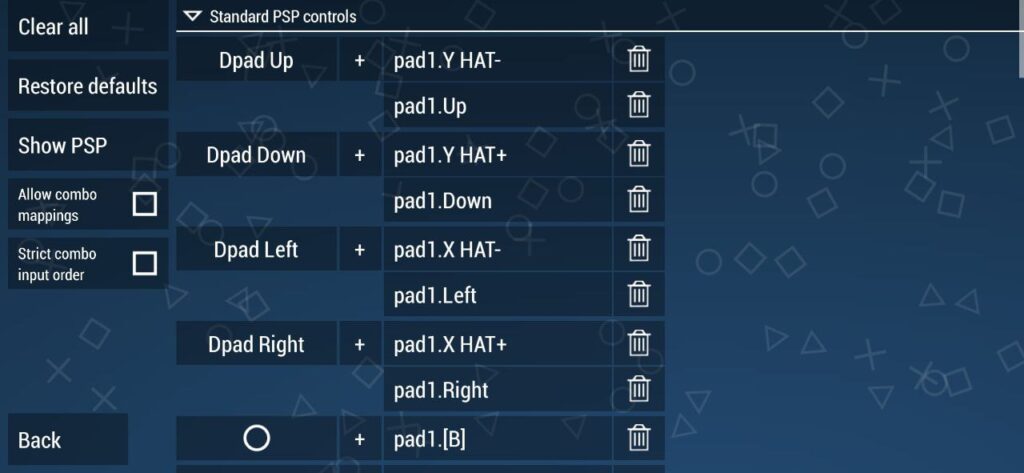
- Go to Settings > Controls > Control Mapping
- Adjust button sizes and positions
- Enable Haptic Feedback if you like tactile responses
You can even use an external controller via Bluetooth for a console-like experience.
💡 Turn Off Unnecessary Features
Some visual effects just eat up performance without adding much to gameplay:
- Disable Hardware Transform if you see glitches
- Turn off Anisotropic Filtering
- Disable FXAA for weaker GPUs
Tweak these under:
Settings > Graphics > Performance
Game-Specific Settings (Per Game Tweaks)
Not all games need the same settings. You can save custom settings for each game:
- Long-press a game icon in the main menu
- Choose Game Settings > Developer Tools
- Adjust features like clock speed, rendering modes, or post-processing
Use Cheats Without Lag
Using CWCheats or custom cheat codes won’t slow your game if used correctly.
- Place cheat files in
PSP > Cheatsfolder - Use Import from cheat.db
- Toggle only essential cheats (too many can crash the game)
Best Settings for Popular Games
GTA: Vice City Stories
- Frameskip: Auto
- Rendering: 2x or 3x
- Mode: Buffered
- Backend: Vulkan
God of War: Ghost of Sparta
- Frameskip: Off
- Backend: Vulkan
- Disable Effects if needed
Naruto Shippuden Impact
- Frameskip: Auto
- Resolution: 3x
- Use Fast Memory
Boost PPSSPP Gold Performance Further
- Clear RAM before playing
- Close background apps
- Turn on “Performance Mode” in Android settings
- Keep your PPSSPP Gold app updated to the latest version
Conclusion
Optimizing PPSSPP Gold settings isn’t just about maxing everything out—it’s about finding the right balance for your specific device. Whether you want smooth 60 FPS gameplay, amazing visuals, or battery efficiency, these settings will help you enjoy your favorite PSP games at their best.
Try out these settings, tweak based on your needs, and enjoy the power of PPSSPP Gold like never before.
FAQs (Frequently Asked Questions)
What is the best setting for PPSSPP?
The best setting for PPSSPP depends on your device, but a solid starting point is enabling Auto Frameskip, setting Rendering Resolution to 2x or 3x, choosing Vulkan as the backend (if supported), and enabling Buffered Rendering. Also, turn off features like FXAA and Anisotropic Filtering if you’re on a mid or low-end device. Fine-tuning these will help you get a good balance of performance and visuals.
How can I improve my PPSSPP performance?
To boost performance, try these steps:
1. Use Vulkan for backend rendering (if available).
2. Set Frameskip to Auto.
3. Lower the Rendering Resolution to 1x or 2x.
4. Enable Fast Memory in System settings.
5. Close background apps to free up RAM.
6. Turn off unnecessary graphical effects like FXAA, Postprocessing Shaders, and Anisotropic Filtering.
This setup reduces lag and stuttering, especially in demanding games.
How to make games on PPSSPP look better?
To improve game graphics, increase the Rendering Resolution to 3x or 5x (depending on your device), enable Texture Filtering, and apply Postprocessing Shaders like “Natural Colors” or “Bloom” for enhanced visuals. Make sure you’re using Buffered Rendering for accurate graphics and text.
Just remember: better graphics might require more processing power, so test your settings for smooth performance.
Which is better: Vulkan or OpenGL in PPSSPP Gold?
Vulkan is faster and smoother on most newer phones. If it crashes, switch to OpenGL for stability.
How can I fix lag in PPSSPP Gold?
Enable Auto Frameskip, lower rendering resolution, and disable heavy effects like FXAA or Anisotropic Filtering.

